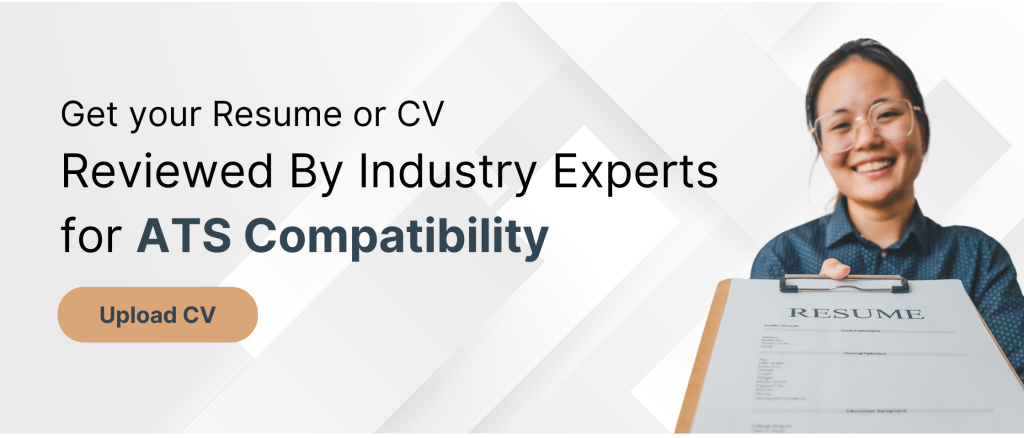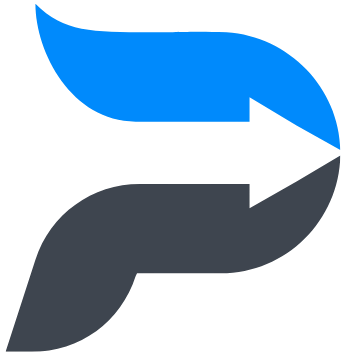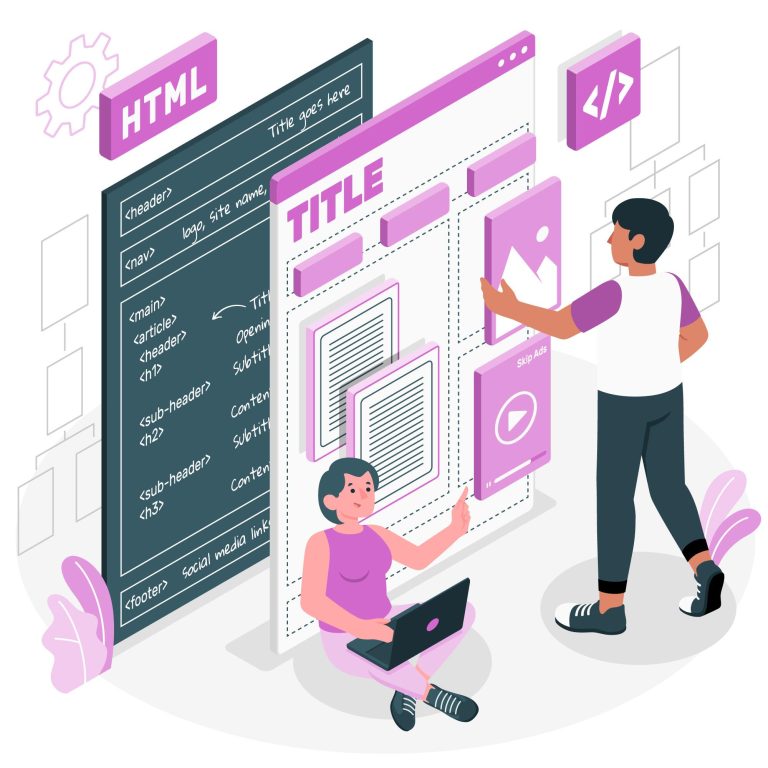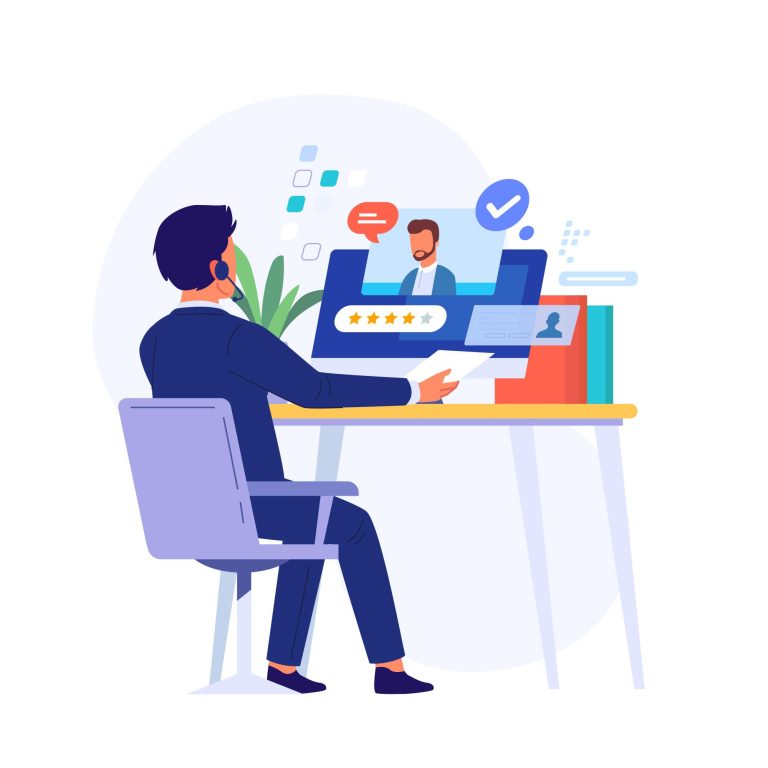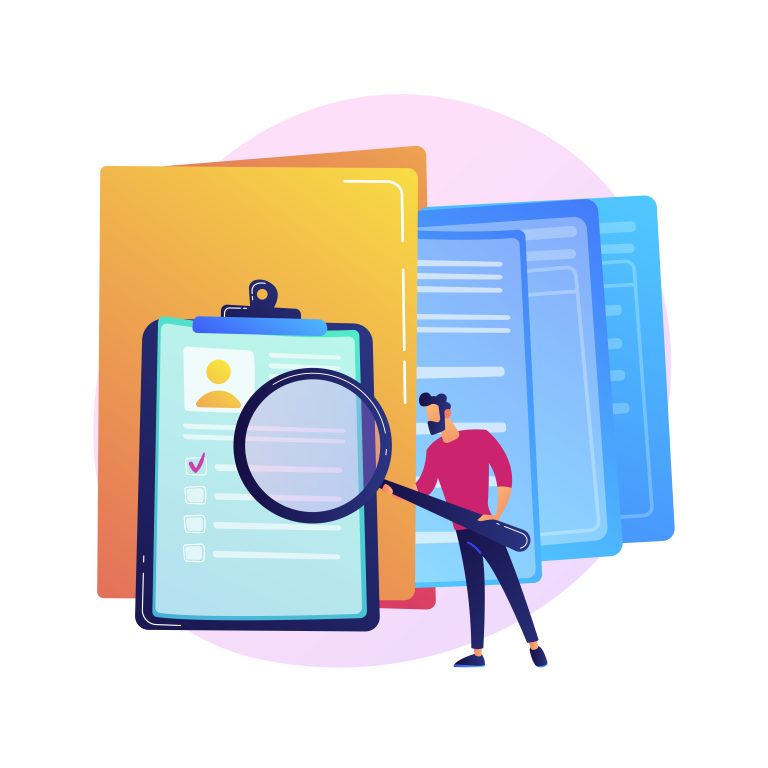ATS CV | ATS Resume | CV | Resume
Create a ATS Compliant Resume in Microsoft Word – Easy Guide
Writing a ats compliant resume is a crucial step in your job hunt, and knowing how to craft one in Microsoft Word from scratch is a valuable skill. Here’s a step-by-step guide on how to create a ATS resume in Microsoft Word, with examples to help you along the way.
How to Write a Resume in Microsoft Word from Scratch
Step 1: Open Microsoft Word and Choose a Template
- Open Microsoft Word. Start by launching the Microsoft Word application on your computer.
- Select a Template. Click on ‘File’ > ‘New’, and browse the available templates. For a resume, select a professional and clean template that suits your industry.
Step 2: Personal Information
- Header. At the top, type your name in a larger font size. Below it, add your address, phone number, and email.
- Example:
- John Doe
- 123 Street, City, State, Zip
- Phone: (123) 456-7890
- Email: johndoe@email.com
Step 3: Professional Summary or Objective
- Craft a Summary/Objective. Write a brief 2-3 sentence summary of your professional background or your career objective.
- Example:
- Detail-oriented marketing professional with 5+ years in digital advertising. Proven track record in content strategy and SEO optimization.
Step 4: Work Experience
- List Your Experiences. Start with your most recent job. Include your title, the company’s name, and the dates of your employment. Under each, list your responsibilities and achievements.
- Example:
- Marketing Manager, ABC Corp (Jan 2020 – Present)
- Led a team of 5 in developing digital content strategies, increasing web traffic by 30%.
- Managed a budget of $200K for digital ad spend, optimizing for ROI.
- Marketing Manager, ABC Corp (Jan 2020 – Present)
Step 5: Education
- Add Your Educational Background. Include your degree, the name of the institution, and the year of graduation.
- Example:
- B.A. in Marketing, University of XYZ, 2015
Step 6: Skills and Certifications
- Highlight Relevant Skills. List any skills relevant to the job you’re applying for, such as software competencies, languages, or certifications.
- Example:
- Proficient in Microsoft Office Suite, Adobe Creative Cloud
- Certified in Google Analytics and AdWords
Step 7: Customize and Review
- Tailor Your Resume. Customize your resume for each job application. Highlight experiences and skills that are most relevant to the job description.
- Proofread. Always proofread your resume for grammar and spelling errors.
Step 8: Save and Export
- Save Your Document. Save your resume as a Word document (.docx) for further editing.
- Export as PDF. For submitting your resume, export it as a PDF to maintain formatting.
Step 9: Get Your Resume Reviewed by Industry Experts
- Utilize Free Review Services. Take advantage of free resume review services, like the one we offer, to have your resume assessed by industry experts.
- Submit Your Resume. Simply upload your resume here. Our team of experienced professionals, who have in-depth knowledge of various industries, will review it.
- Receive Expert Feedback. You’ll get detailed feedback on aspects such as format, content, and relevance to your targeted job role. This can include suggestions on how to improve your resume to make a stronger impact.
- Implement Changes. Use this expert advice to refine and polish your resume. This can significantly increase your chances of getting noticed by employers.
This step ensures that your resume isn’t just well-written but also tailored and vetted by those who know what employers in your field are looking for.
To learn more on how to make a ATS-Friendly CV click here